Understanding "Gray" WiFi Hotspots
Navigating through our WiFi Map, you may occasionally come across gray pins. Wondering what they signify? Let's dive deep into understanding these pins and learn how you can breathe life into them.
What Does a Gray Pin Represent?
Gray pins (or gray dots) on the WiFi Map signify that certain WiFi hotspots are outdated. This can occur when:
1. No one has connected to them for a long time.
2. Numerous connection attempts have failed.
3. Users have flagged them with problems.
If these "gray" hotspots aren't reactivated/healed, they risk being labeled as “dead” and could be permanently removed from the map.
How to Reactivate/Heal a Gray WiFi:
1. Go to the WiFi's location.
2. Ensure you're within the Wi-Fi signal range, which is typically around 30 meters or 100 feet.
3. Open the details screen of the Gray Wi-Fi hotspot.
4. Tap on the 'CONNECT' button and follow the instructions.
5. Once connected, go back to the WiFi details screen and run a Speed test.
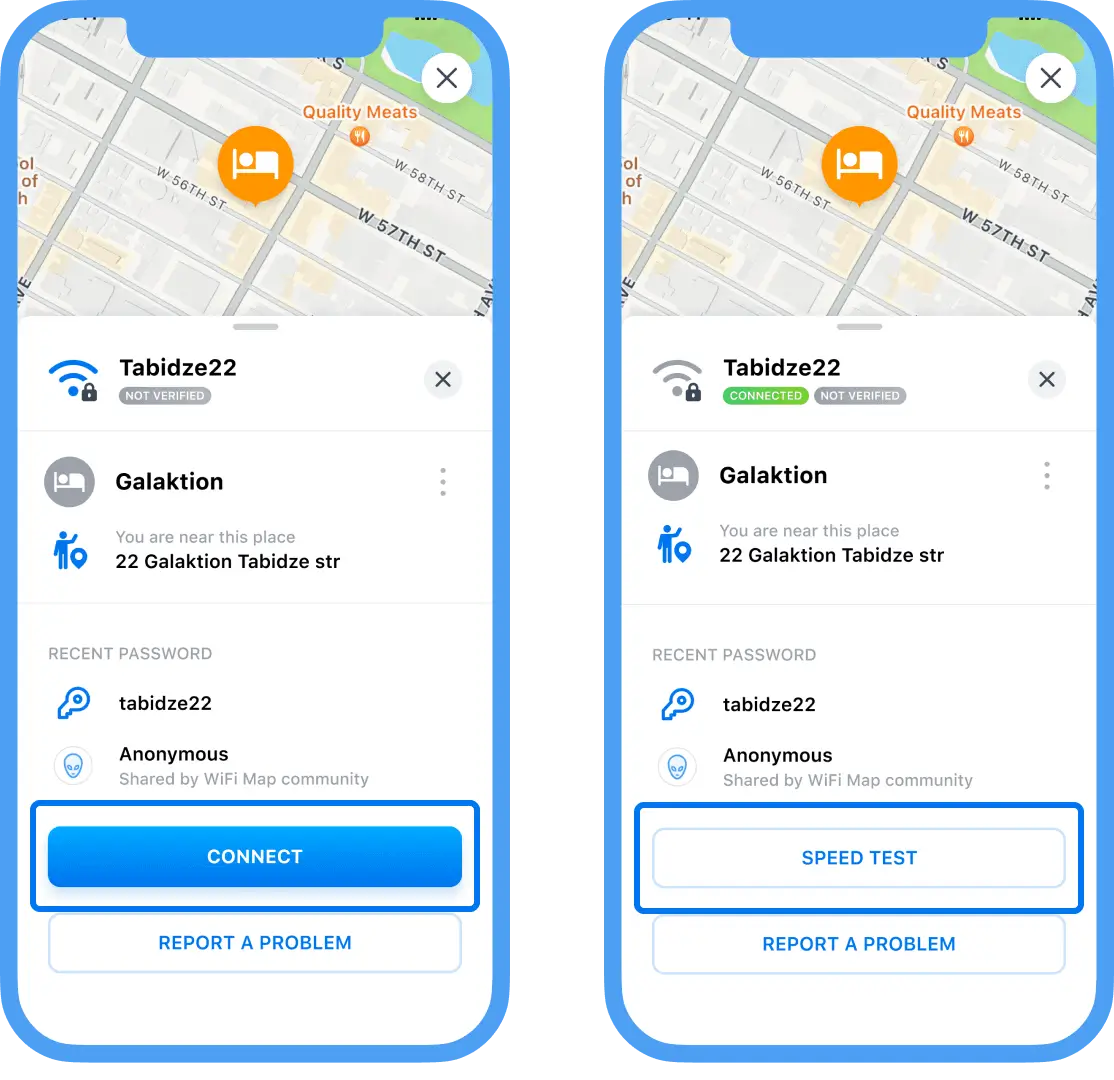
6. Great job! 🥳 You've successfully "healed" this WiFi hotspot, keeping it alive and available for the community.
If, for some unexpected reason, you can't connect to the hotspot, don't worry. Just use the 'Suggest an Edit' option if you're on Android or the 'Report a Problem' button for iOS users. Here, you can provide updated WiFi details or mention the specific reason for the failed connection attempt.
Your Contribution Matters
Every single effort you make to enhance the accuracy of WiFi information goes a long way. By ensuring the viability of each hotspot, you're directly aiding millions globally in accessing free internet. Thank you for being an invaluable part of our community!
Related questions
How to connect to a WiFi hotspot
WiFi Map app provides you with detail information about public and private WiFi hotspots that have been added by members of WiFi Map community.Read more
How to update WiFi info
All proposed changes for WiFi should be done via the "Report a problem" feature. Read more
How to heal WiFi hotspot?
Your contribution to improving WiFi health helps millions of people get FREE Internet access.Read more
Languages
English
Español
Français
Italiano
Português
Deutsch
Türkçe
Bahasa Indonesia
Bahasa Melayu
Dutch
Tiếng Việt