For iOS devices
To troubleshoot your eSIM issue, please follow the steps below in order. Tap on each step to expand it for more detailed instructions. It's important to follow the steps carefully as they cover common solutions for eSIM problems.
1. Turn off WiFi and turn on Cellular Data
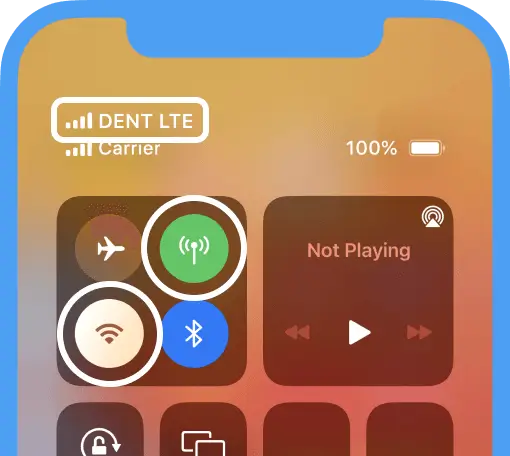
1.1. Open Control Center.
1.2. Turn off WiFi and turn on Cellular Data.
1.3. Wait until the LTE or 3G connection appears.
1.4. Check your mobile internet connection.
ℹ️ If the previous steps haven't resolved the issue, proceed to the next step.
2. Select eSIM for Cellular data usage
2.1. Go to your device Settings → Cellular → Cellular data.
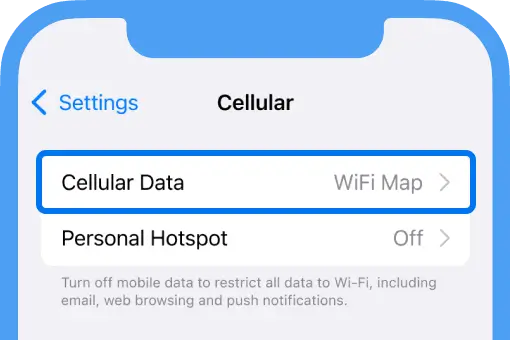
2.2. Select your WiFi Map eSIM.
2.3. Check your mobile internet connection.
ℹ️ If the previous steps haven't resolved the issue, proceed to the next step.
3. Enable Data roaming
3.1. Go to your device Settings → Cellular → Your eSIM.
3.2. Switch on the Data Roaming toggle.
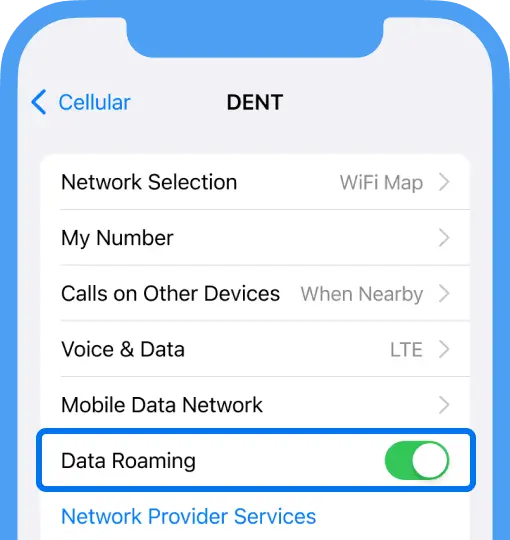
This will not cause any extra costs.
3.3. Restart your device.
3.4. Make sure you turn off Wi-Fi and turn on Cellular Data, and then check your mobile internet connection.
ℹ️ If the previous steps haven't resolved the issue, proceed to the next step.
4. Switch to 3G
4.1. Go to your device Settings → Cellular → Your eSIM.
4.2. Tap ‘Voice & Data’ and select 3G.

This helps to connect to the correct mobile network
4.3. Try to trigger a connection by opening any website.
4.4. Leave it on 3G for a few minutes until you connect, then switch back to 4G/LTE.
ℹ️ If the previous steps haven't resolved the issue, proceed to the next step.
5. Set up your DMI
5.1. Go to Settings → Cellular → Your eSIM and tap 'SIM Applications'.
If the 'SIM Applications' option is not available, proceed to step 5.
5.2. Tap DMI → Settings → Profile.
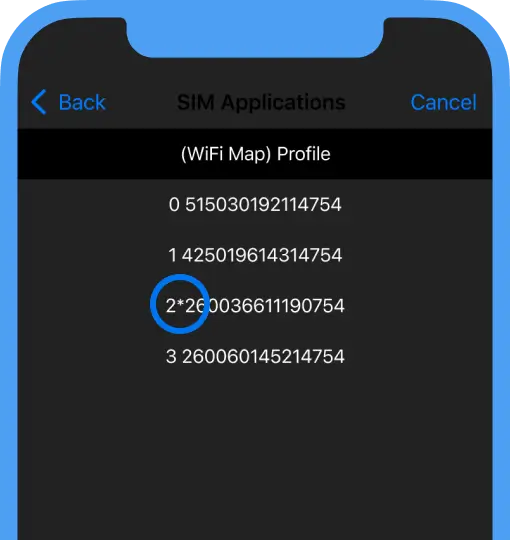
This screen displays your currently active DMI entry preceded by an asterisk (*).
5.3. In the list below, find the country you are currently in and remember which DMI entry it has.
List of DMI entries
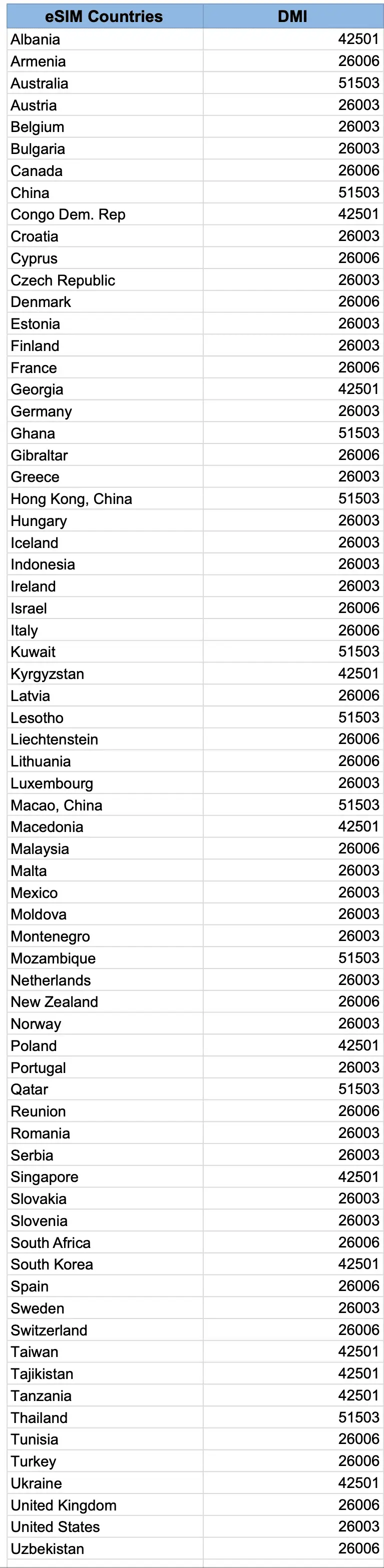
5.4. Return to the DMI settings.
5.5. Tap on the DMI entry with the same 5-digit prefix you found in the previous step.
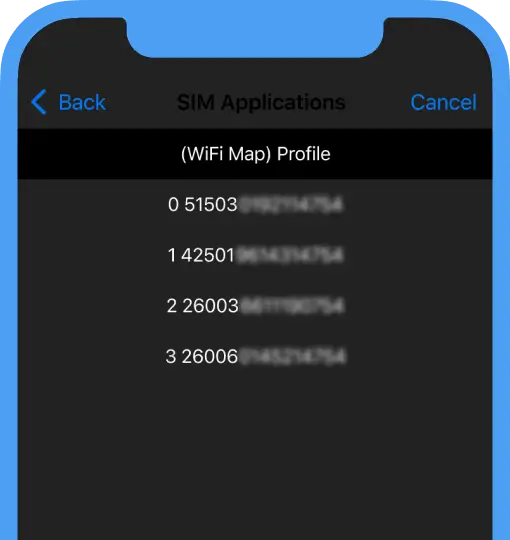
5.6. Restart your device.
5.7. Make sure you turn off Wi-Fi and turn on Cellular Data, and then check your mobile internet connection.
ℹ️ If the previous steps haven't resolved the issue, proceed to the next step.
6. Select network manually
6.1. Go to Settings → Cellular → Your eSIM and tap 'Network Selection'.
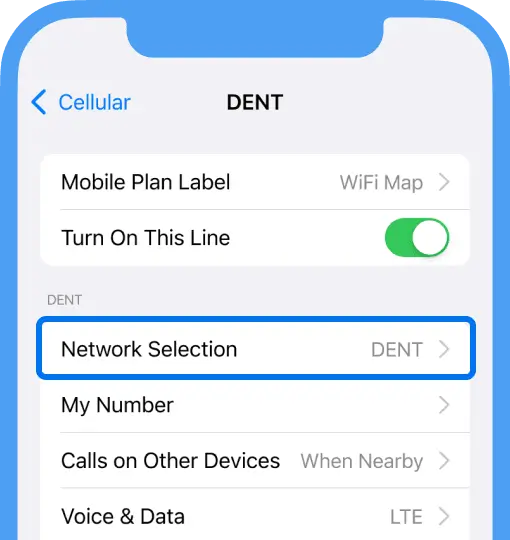
6.2. Turn off the 'Automatic' option.
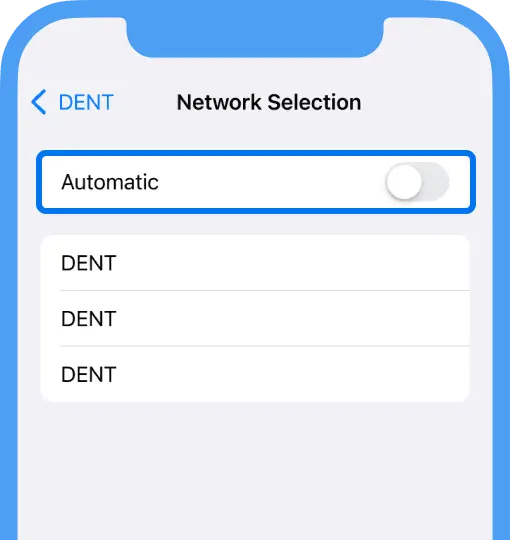
6.3. Try connecting to each detected mobile network one by one. After each selection, restart your device and try again until you are able to establish a connection.
Also, in case your eSIM activation failed, the most likely reason for it would be that your phone is actually SIM locked.
Please check if your device has any SIM restrictions.
Related questions
For Samsung devices
Here you can find out how to troubleshoot your Samsung-related eSIM issues.Read more
For Google devices
Here you can find out how to troubleshoot your Google-related eSIM issues.Read more
Possible eSIM Restrictions For iPhone
Here you can check if your iPhone is eSIM Carrier UnlockedRead more
Languages
English
Español
Français
Italiano
Português
Deutsch
Türkçe
Bahasa Indonesia
Bahasa Melayu
Dutch
Tiếng Việt