For Samsung devices
To troubleshoot your eSIM issue, please follow the steps below in order. Tap on each step to expand it for more detailed instructions. It's important to follow the steps carefully as they cover common solutions for eSIM problems.
1. Turn off WIFI and turn on Mobile Data
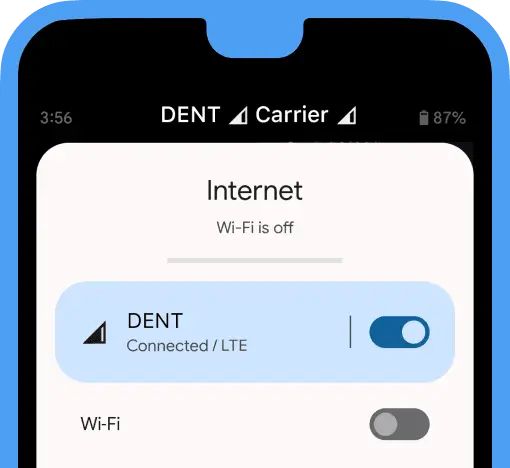
1.1. Open Control Center.
1.2. Turn OFF WIFI and turn ON Mobile Data.
1.3. Wait until the LTE or 3G connection appears
2. Select eSIM for Mobile data usage
2.1. Go to your device Settings → Connections → SIM manager → Mobile data
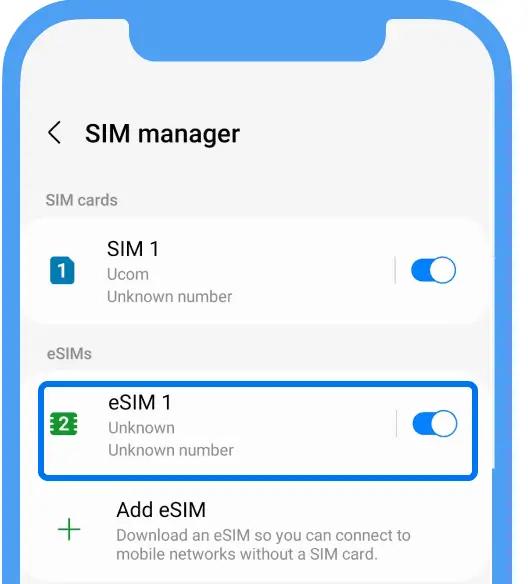
2.2. Select your WiFi Map eSIM.
3. Enable Data roaming
3.1 Settings → Connections → Mobile Networks and turn ON Data roaming.
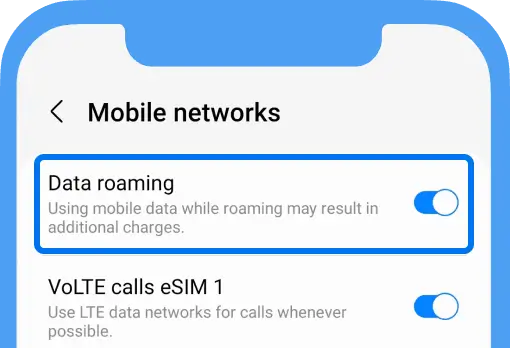
This will not cause any extra costs.
3.2. Restart your device
ℹ️ If the previous steps haven't resolved the issue, proceed to the next step.
4. Switch to 3G.
4.1. Go to Settings → Connections → Mobile Networks.
4.2. Tap “Network mode eSIM” and select “3G only”.
4.3. Try to trigger a connection by opening any website.
4.4. Leave it on 3G for a few minutes until you connect, then switch back to 4G/LTE.
ℹ️ If the previous steps haven't resolved the issue, proceed to the next step.
5. Set up your DMI
5.1. Open the DENT app.
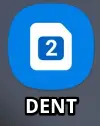
5.2. Tap DMI → Setting → Profile.
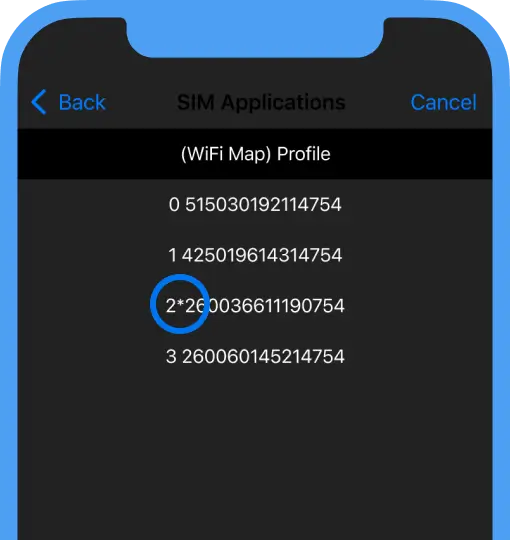
This screen displays your currently active DMI entry preceded by an asterisk (*).
5.3. In the list below, find the country you are currently in and remember which DMI entry it has.
List of DMI entries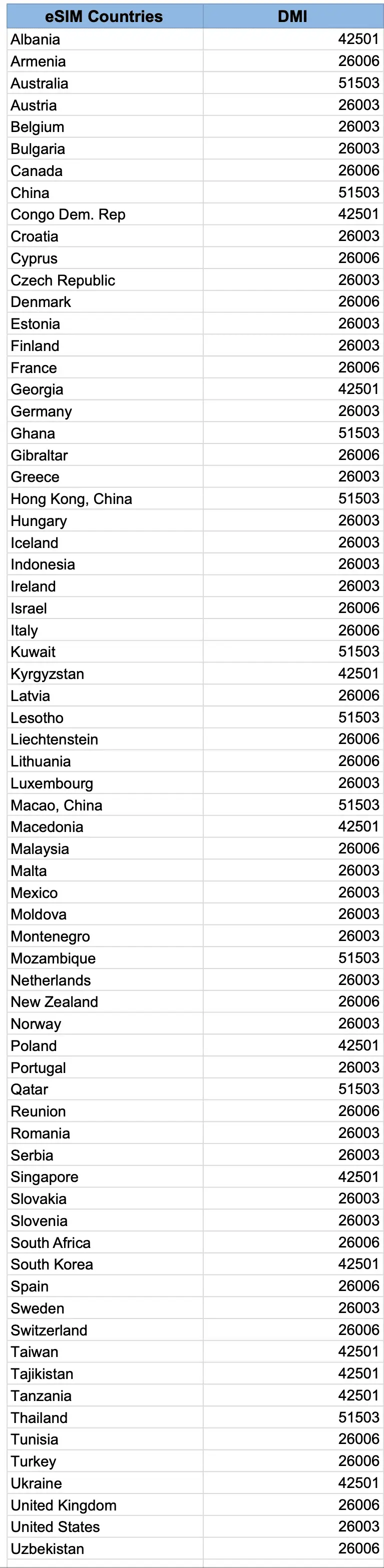
5.4. Return to the DMI settings.
5.5. Tap on the DMI entry with the same 5-digit prefix you found in the previous step.
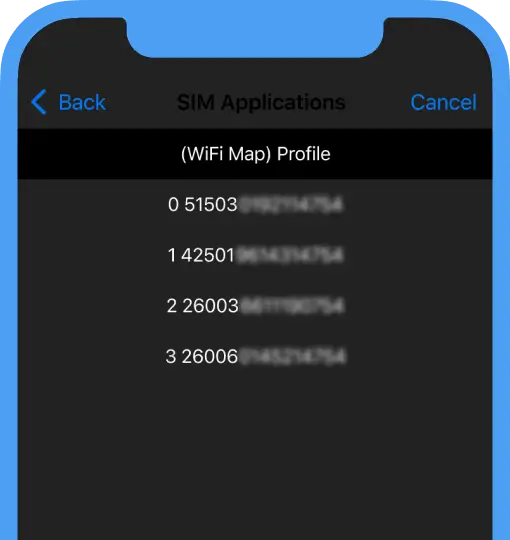
5.6. Restart your device.
Once your device has restarted make sure that Wi-Fi is OFF and Mobile Data is ON and check your mobile internet connection.
ℹ️ If the previous steps haven't resolved the issue, proceed to the next step.
6. Select network manually
6.1 Open your Settings → Connections → Mobile networks → Network operators
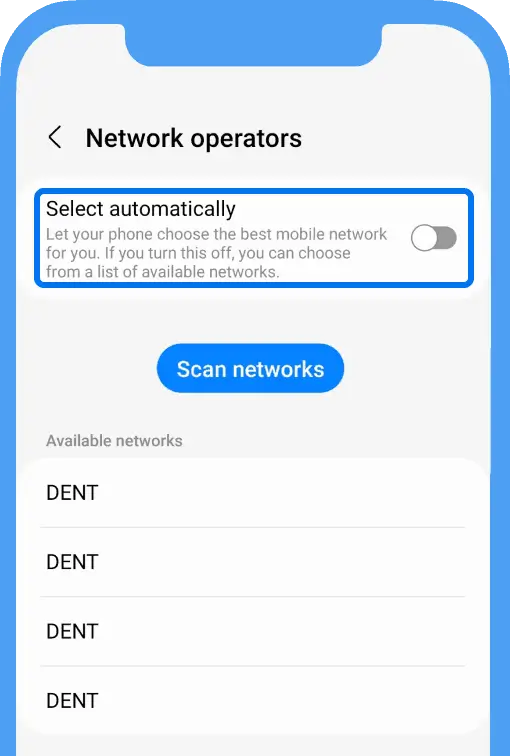
6.2. Under the Network section, turn OFF the Automatically select network option.
6.3. Try connecting to each detected mobile network one by one. After each selection, restart your device and try again until you are able to establish a connection.
If these steps don't help, please contact us for further assistance.
Related questions
For iOS devices
Here you can find out how to troubleshoot your iOS-related eSIM issues.Read more
For Google devices
Here you can find out how to troubleshoot your Google-related eSIM issues.Read more
Possible eSIM Restrictions For iPhone
Here you can check if your iPhone is eSIM Carrier UnlockedRead more
Languages
English
Español
Français
Italiano
Português
Deutsch
Türkçe
Bahasa Indonesia
Bahasa Melayu
Dutch
Tiếng Việt