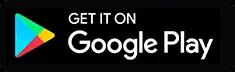To all posts

WiFi is not working: 5 main problems and how to fix them
Introduction
Wi-Fi can be found everywhere and they are built into everything these days. Wi-Fi is like oxygen for internet access, gaming, media streaming, and various types of networking. Nowadays, internet speeds and Wi-Fi has improved greatly and wireless connections are getting more and more reliable than ever. Although most people want their Wi-Fi to work everything, there are still some times that it is going to frustrate you. if your Wi-Fi is not working, some of the things that you can cause it and solution are listed below.
Slow connection
Although Wi-Fi has a faster speed reaching most homes around the world, the network can also get bogged down. If you notice that your internet connection is still working but the speed is quite slower than normal, it may be because you are far from the router. The connection gets unreliable the further you are from the router.
How to fix it
You can easily fix this by moving to the closer to the router and see if the issue is fixed. If you still encounter the same problem, you can simply position the router higher like on a shelf, away from other devices or in a central location in your home. If this does not work, you can invest in a second router with a set of power-line network adapters for extending your network.
Slow connection
Another cause of slow connection is the lack of bandwidth. This can happen when everyone at home is using their phones, computers, and electronic gadget for consuming data, this means you will be sharing the internet speed with numerous devices.
How to fix it
You can simply disconnect any devices that you are not using actively and if there are numerous people using data-intensive apps at the moment like streaming movies or playing games, you can try by connecting some of the devices directly to the router by using a Cat-5 ethernet cable so as to free the wireless bandwidth.
Nothing is connecting to the Wi-Fi
This is when none of your devices is able to connect to the Wi-Fi at all. You can solve this by plugging your laptop into the router directly by using an Ethernet cable to check if it will connect. If it works, then it is your Wi-Fi that is having a problem and if not it is your internet that is down and you may have to contact your ISP.
You can also reset your router so as to fix this issue. To do this, just press the reset button on the back of the router with a paperclip for about 30 seconds and the router will be restored to factory setting. You can make use of our guide so as to get the proper configuration. If this does not work, then you might have to buy a new router.
There is network connection but no internet access
If you encounter this problem, you can simply reset your modem by unplugging it and then plugging it back. If it does not work, you can also reset your router. You can simply check if it is the router that is having the issue by connecting a laptop or desktop to your router with an Ethernet cable to know if there is internet access. If you do not have the internet afterward, then you may have an outage and you might want to contact your ISP.
There is a drop in connections at random time
This may occur if you are experiencing interference from other networks or devices, it may even be the fact that your neighbors are heavy Wi-Fi users at a particular time of the day. You can easily fix this by changing your router’s channels. You can make use of Netspot on Mac and windows and Wi-Fi Analyzer for Android to check the varieties of wireless networks that are nearby. If you are overlapping with nearby networks, you can just switch to a less congested channel in the router setting. You can then perform a factory reset on the router if the problem still persisted.
A device cannot connect with the Wi-Fi
This sometimes happens to some device and you can easily trash this out by turning off the Wi-Fi on your device and then enabling it again. If it does not work, you can then restart your router by unplugging and then plugging it back after about 30 seconds later. If it still occurs, you can then delete your current network from the list of saved networks that are on your device and you will then re-connect. You can also troubleshoot your system so that you can identify and repair the network issues. If none of them works, then you should consider rebooting the device.